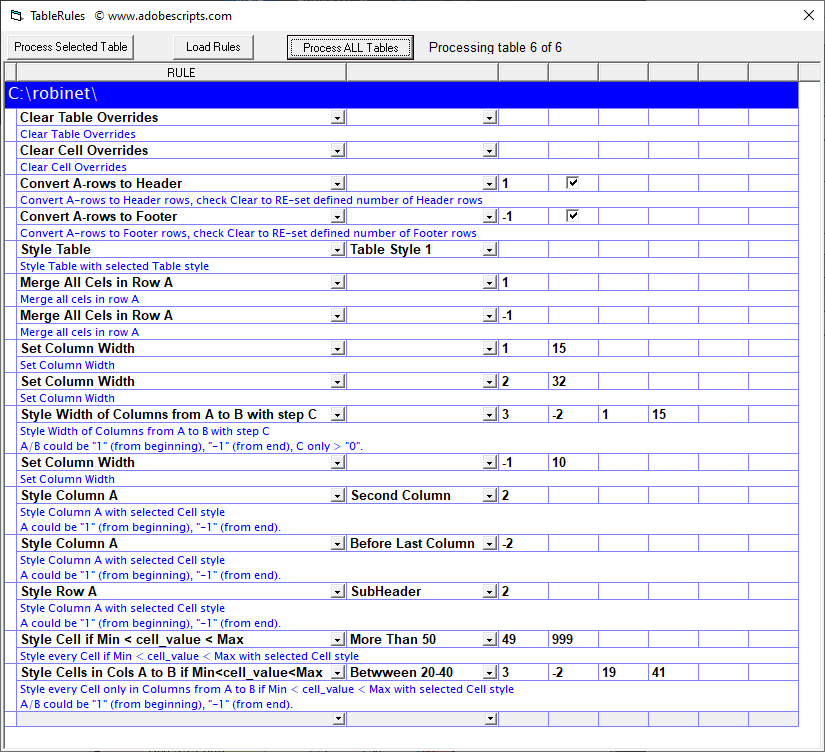
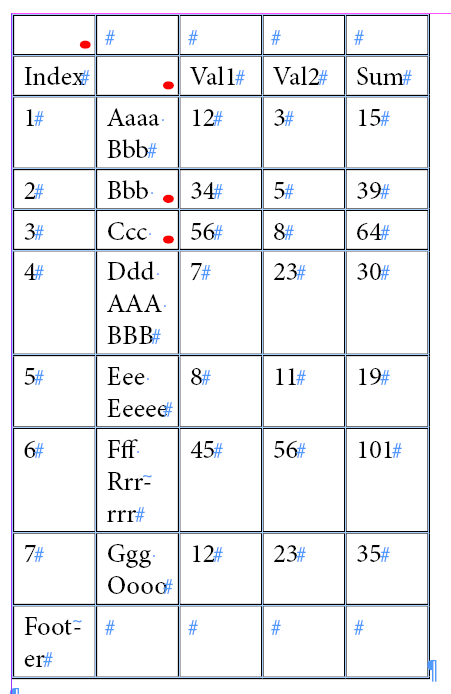
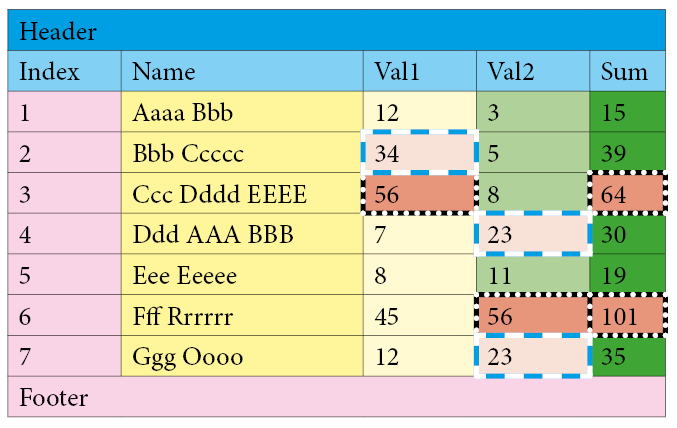
How to use it:
Script is really very simple to use.
If it is your first script from this website – you need to read FAQ section first.
Then, after you sucessfuly download it – Turquoise button above – and run it, in the second column you will find a drop down list with rules:
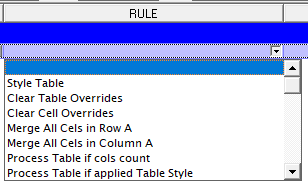
After selecting a rule – you’ll be able to set options for this rule (if required).
Right Mouse Button click on the rule row will show context menu:
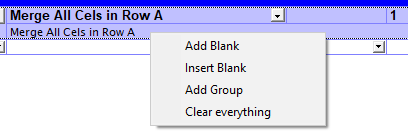
- Add Blank – new empty rule will be added AFTER current rule
- Inser Blank – new empty rule will be added BEFORE current rule
- Add Group – will Create new empty group for new set of rules
- Clear everything – will delete all groups and rules
Right Mouse Button click on the Group row will show another context menu:
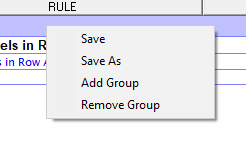
In the demo version this context menu is disabled.
After adding some rules and setting options – you can select table in the InDesign – or just put cursor in any of the cells – and click Process Selected Table.
Load Rules and Process ALL Tables are disabled in the demo version.
Thanks to this tool you can repeat the same steps over and over again – every day or once a month or once a year – without the worry if you done it the same way as before.
In the full version you can save & then load unlimited number of sets of rules in a different locations.
Enjoy.
MAJOR UPDATE – More types of rules
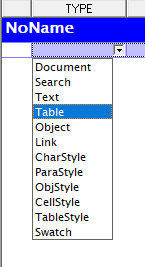
As you can see – there will be A LOT of different rules – depends on what you want to do with the Document(s).
Document Rules:
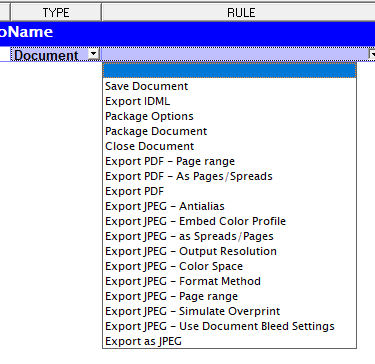
Rules related to operations on Document(s) – opened or from selected folder(s).
Table Rules:
Style Table (with selected TableStyle)
Clear Table Overrides
Clear Cell Overrides
Merge All Cels in Row A
Merge All Cels in Column A
Process Table if cols count
Process Table if applied Table Style
Process Table if Cell Style is applied to Cell (X,Y)
Process Table if applied Para Style in Cell (X,Y)
Process Table if applied Label to Cell (X,Y)
Process Table if applied Label
Convert A-rows to Header
Convert A-rows to Footer
Add Column Before/After
Add Row Before/After
Set Column Width
Set Width of Columns from A to B with step C
Set Row Height
Set Height for Rows from A to B with step C
Style Column A
Style Columns from A to B
Style Columns from A to B with step C
Style Cells in Column A from row B to C with step D
Style Cells in Row A from col B to C with step D
Style Row A
Style Rows from A to B
Style Rows from A to B with step C
Style Cell A(column):B(row)
Style Cells A(column):B(row) – C(column):D(row)
Style Cell if it Starts with Text
Style Cells in Col A if they Start with Text
Style Cells in Cols A to B if they Start with Text
Style Cells in Row A if they Start with Text
Style Cells in Row A to B if Start with Text
Style Cell if Min < cell_value < Max
Style Cells in Col A if Min < cell_value < Max
Style Cells in Cols A to B if Min<cell_value<Max
Style Cells in Row A if Min<cell_value<Max
Style Cells in Rows A to B if Min<cell_value<Max
They should be rather self explanatory.
It’s just the beginning … hopefully you can imagine what you would be able to do when all functions available in the InDesign – plus many more – will be implemented … formatting text … formatting graphics objects … even connection with Illustrator and Photoshop is possible if needed … Also, standalone versions for Illustrator and Photoshop will be available as well.
Free your imagination and get in touch with your ideas 🙂
It should be most useful to people doing repetitive tasks – like when you get bunch of documents and you need to do re-branding … or you work for a newspaper / financial institution / school / etc. and you need to format texts every day / week / month / once a year in the same way … yes, InDesign already have pretty advanced tools – but you can only style header, 1st column, last colum, footer and all body cells the same – with little help from alternate filling – but you are unable to style sub-header, 2nd column, one before last column/row, etc. – and you can’t set width/height of the cells/columns/rows, you can’t do conditional formatting, etc. …
Example of what WILL be implemented pretty soon – let’s say you are working on a new text and you need to format it – and you have a lot of blocks of text that needs to be formatted in the same way – e.g.:
- Title
- a) first item
- b) 2nd item
- …) Nth-1 item
- x) Nth item
After you apply the same ParaStyle to all paragraphs in the block – you will be able to setup rules that will:
- Style 1st paragraph as WarningTitle
- Style a) paragraph as Warning1stListed
- Style b) through Nth-1 paragraphs as WarningMiddleListed
- Style x) Nth paragraph / last one in the block as WarningLastListed
WarningTitle – SpaceBefore = 3, SpaceAfter = 0
Warning1stListed – SpaceAfter=0, Start list from 1
WarningMiddleListed – SpaceAfter = 0
WarnningLastListed – SpaceAfter = 3
And also you will be able to insert icon – and set ObjectStyle to this icon – at the beginning of the 1st Paragraph based on the text in this 1st Paragraph – so you can end up with the text formatted like this – and with only one click.
(using SpaceBefore isn’t a good idea but that was the design of the document)
So … only your imagination will stop you – and you won’t need scripting skills 🙂